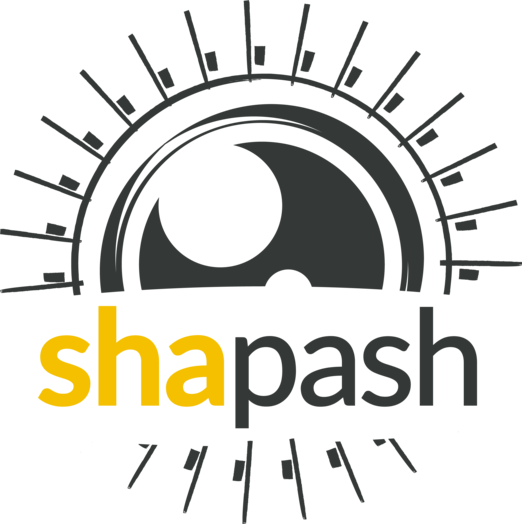Shapash in Jupyter - Overview¶
With this tutorial you: Understand how Shapash works in Jupyter Notebook with a simple use case
Contents: - Build a Regressor - Compile Shapash SmartExplainer - Display global and local explanability - Export local summarized explainability with to_pandas method - Save Shapash object in pickle file
Data from Kaggle House Prices
[1]:
import pandas as pd
from category_encoders import OrdinalEncoder
from lightgbm import LGBMRegressor
from sklearn.model_selection import train_test_split
Building Supervized Model¶
[2]:
from shapash.data.data_loader import data_loading
house_df, house_dict = data_loading('house_prices')
[3]:
y_df=house_df['SalePrice'].to_frame()
X_df=house_df[house_df.columns.difference(['SalePrice'])]
[4]:
house_df.head()
[4]:
| MSSubClass | MSZoning | LotArea | Street | LotShape | LandContour | Utilities | LotConfig | LandSlope | Neighborhood | ... | EnclosedPorch | 3SsnPorch | ScreenPorch | PoolArea | MiscVal | MoSold | YrSold | SaleType | SaleCondition | SalePrice | |
|---|---|---|---|---|---|---|---|---|---|---|---|---|---|---|---|---|---|---|---|---|---|
| Id | |||||||||||||||||||||
| 1 | 2-Story 1946 & Newer | Residential Low Density | 8450 | Paved | Regular | Near Flat/Level | All public Utilities (E,G,W,& S) | Inside lot | Gentle slope | College Creek | ... | 0 | 0 | 0 | 0 | 0 | 2 | 2008 | Warranty Deed - Conventional | Normal Sale | 208500 |
| 2 | 1-Story 1946 & Newer All Styles | Residential Low Density | 9600 | Paved | Regular | Near Flat/Level | All public Utilities (E,G,W,& S) | Frontage on 2 sides of property | Gentle slope | Veenker | ... | 0 | 0 | 0 | 0 | 0 | 5 | 2007 | Warranty Deed - Conventional | Normal Sale | 181500 |
| 3 | 2-Story 1946 & Newer | Residential Low Density | 11250 | Paved | Slightly irregular | Near Flat/Level | All public Utilities (E,G,W,& S) | Inside lot | Gentle slope | College Creek | ... | 0 | 0 | 0 | 0 | 0 | 9 | 2008 | Warranty Deed - Conventional | Normal Sale | 223500 |
| 4 | 2-Story 1945 & Older | Residential Low Density | 9550 | Paved | Slightly irregular | Near Flat/Level | All public Utilities (E,G,W,& S) | Corner lot | Gentle slope | Crawford | ... | 272 | 0 | 0 | 0 | 0 | 2 | 2006 | Warranty Deed - Conventional | Abnormal Sale | 140000 |
| 5 | 2-Story 1946 & Newer | Residential Low Density | 14260 | Paved | Slightly irregular | Near Flat/Level | All public Utilities (E,G,W,& S) | Frontage on 2 sides of property | Gentle slope | Northridge | ... | 0 | 0 | 0 | 0 | 0 | 12 | 2008 | Warranty Deed - Conventional | Normal Sale | 250000 |
5 rows × 73 columns
Encoding Categorical Features¶
[5]:
from category_encoders import OrdinalEncoder
categorical_features = [col for col in X_df.columns if X_df[col].dtype == 'object']
encoder = OrdinalEncoder(
cols=categorical_features,
handle_unknown='ignore',
return_df=True).fit(X_df)
X_df=encoder.transform(X_df)
Train / Test Split¶
[6]:
Xtrain, Xtest, ytrain, ytest = train_test_split(X_df, y_df, train_size=0.75, random_state=1)
Model Fitting¶
[7]:
regressor = LGBMRegressor(n_estimators=200).fit(Xtrain,ytrain)
[8]:
y_pred = pd.DataFrame(regressor.predict(Xtest),columns=['pred'],index=Xtest.index)
Understand my model with shapash¶
Declare and Compile SmartExplainer¶
[9]:
from shapash import SmartExplainer
[10]:
xpl = SmartExplainer(
model=regressor,
preprocessing=encoder, # Optional: compile step can use inverse_transform method
features_dict=house_dict # Optional parameter, dict specifies label for features name
)
[11]:
xpl.compile(x=Xtest,
y_pred=y_pred,
y_target=ytest, # Optional: allows to display True Values vs Predicted Values
)
Backend: Shap TreeExplainer
Display features importance¶
[12]:
xpl.plot.features_importance()
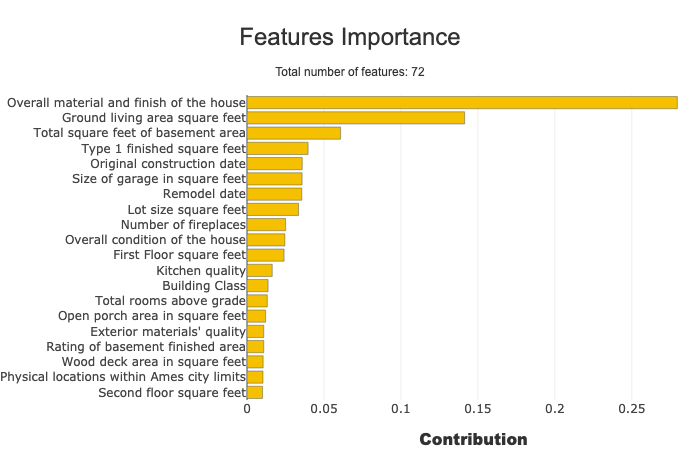
Focus on a specific subset¶
You can use the features_importance method to compare the contribution of features of a subset to the global features importance
[13]:
subset = [ 168, 54, 995, 799, 310, 322, 1374,
1106, 232, 645, 1170, 1229, 703, 66,
886, 160, 191, 1183, 1037, 991, 482,
725, 410, 59, 28, 719, 337, 36]
xpl.plot.features_importance(selection=subset)
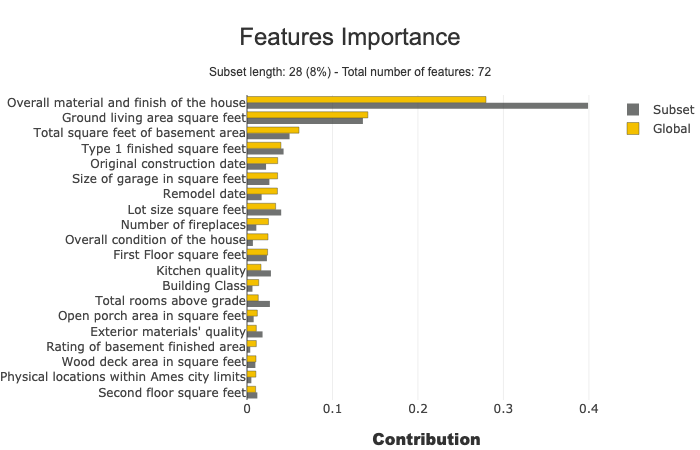
Understand how a feature contributes¶
The contribution_plot allows to analyse how one feature affects prediction
Type of plot depends on the type of features
You can use feature name, feature label or feature number to specify which feature you want to analyze
[14]:
xpl.plot.contribution_plot("OverallQual")
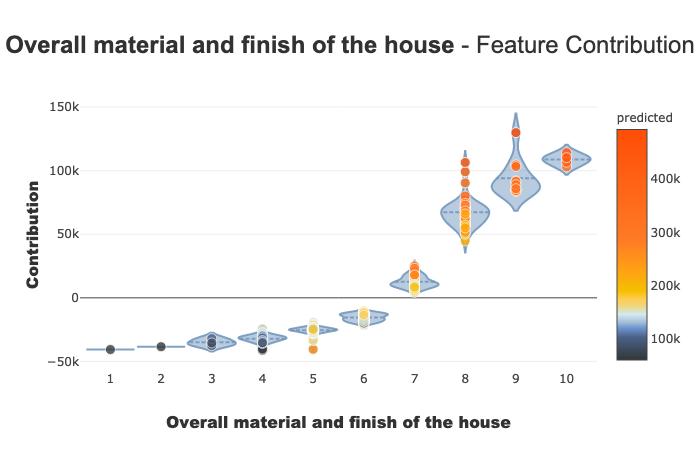
[15]:
xpl.plot.contribution_plot("Second floor square feet")
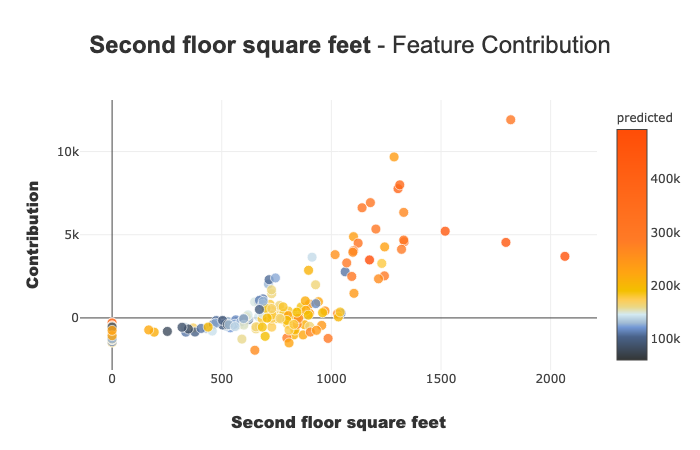
Display a Summarized but Explicit local explainability¶
Filter method¶
Use the filter method to specify how to summarize local explainability There are 4 parameters to customize the summary: - max_contrib : maximum number of criteria to display - threshold : minimum value of the contribution (in absolute value) necessary to display a criterion - positive : display only positive contribution? Negative?(default None) - features_to_hide : list of features you don’t want to display
[16]:
xpl.filter(max_contrib=8,threshold=100)
Display local plot, applying your filter¶
you can use row_num, index or query parameter to specify which prediction you want to explain
[17]:
xpl.plot.local_plot(index=560)
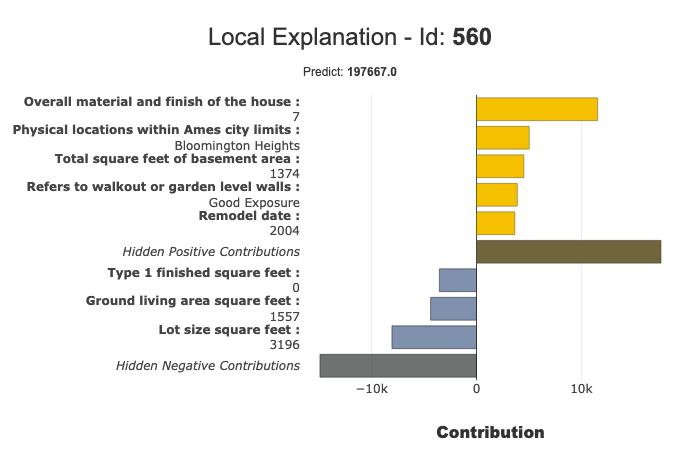
Save your Explainer & Export results¶
Export your local explanation to pandas DataFrame:¶
to_pandas method has the same parameters as the filter method
[18]:
summary_df= xpl.to_pandas(
max_contrib=3, # Number Max of features to show in summary
threshold=5000,
)
[19]:
summary_df.head()
[19]:
| pred | feature_1 | value_1 | contribution_1 | feature_2 | value_2 | contribution_2 | feature_3 | value_3 | contribution_3 | |
|---|---|---|---|---|---|---|---|---|---|---|
| 259 | 209141.256921 | Ground living area square feet | 1792 | 13710.4 | Overall material and finish of the house | 7 | 12776.3 | Total square feet of basement area | 963 | -5103.03 |
| 268 | 178734.474531 | Ground living area square feet | 2192 | 29747 | Overall material and finish of the house | 5 | -26151.3 | Overall condition of the house | 8 | 9190.84 |
| 289 | 113950.844570 | Overall material and finish of the house | 5 | -24730 | Ground living area square feet | 900 | -16342.6 | Total square feet of basement area | 882 | -5922.64 |
| 650 | 74957.162142 | Overall material and finish of the house | 4 | -33927.7 | Ground living area square feet | 630 | -23234.4 | Total square feet of basement area | 630 | -11687.9 |
| 1234 | 135305.243500 | Overall material and finish of the house | 5 | -25445.7 | Ground living area square feet | 1188 | -11476.6 | Condition of sale | Abnormal Sale | -5071.82 |
Save your explainer in Pickle File¶
You can save the SmartExplainer Object in a pickle file to make new plots later or launch the WebApp again
[20]:
xpl.save('./xpl.pkl')